The main window is divided in the following areas:
- Main Menu
- Toolbar
- Status bar
- Workspace tree widget
- Molecule properties widget
- 3D view
Main Menu

Used to access all the operations (except hide/show mulecule performed through the tree widget): I/O, change molecule display settings, reset view, select interaction mode, compute/show molecular surfaces, perform analysis and others. Some operations are also accessible through accelerators or toolbar buttons.
Toolbar

Group of buttons used as shortcuts for performing the most common tasks.
Status bar
Displays the following information:
- Selected molecule
- Information on picked atom/bond/residue
- Distance/angle
- Progress information when performing a lengthy operation
Workspace tree window
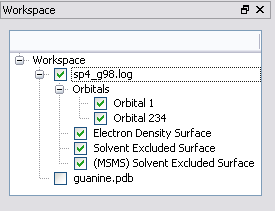
Lists all the objects (molecules and surfaces) contained in the 3D scene: individual objects can be shown or hidden by checking or un-checking the checkbox on the left of the object name.
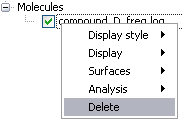
Right-clicking on any item will pop-up a menu for accessing a number of commonly used functions.
Molecule properties window
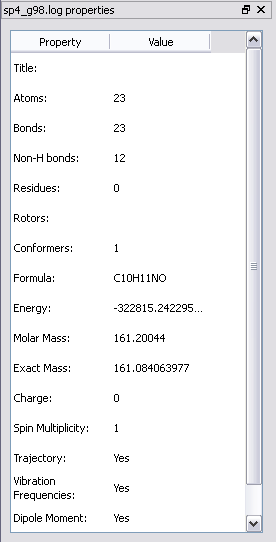
This window shows all the information available for the currently selected molecule; molecules can be selected by clicking on their name in the Workspace tree widget or clicking on their representation in the 3D view after enabling the "Interact with molecule" (Interation->Molecule) option.
Note: due to some issues with OpenBabel formula computation function, formula display has been disabled in Molekel 5.1 (see OpenBabel bug 1632403).
3D View
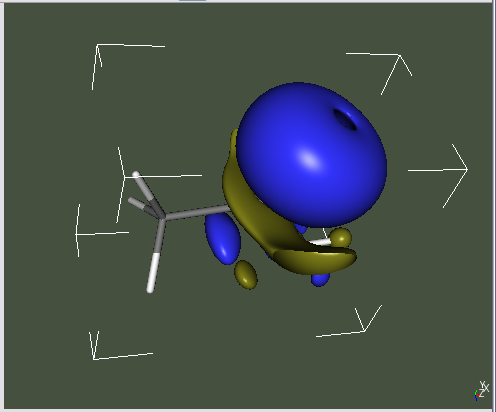
Displays a 3D representation of all the visible objects (molecules + surfaces) in the scene.
Viewpoint and selected molecule can be moved and rotated through the following actions:
- Rotate around X/Y axis: drag mouse while holding the left mouse button down
- Pan (move along X/Y axis): drag mouse while holding Shift + left mouse button down
- Rotate around Z axis:
- Mac OS: drag mouse while holding Command + left mouse button down
- Windows/Linux: drag mouse while holding Ctrl + left mouse button down
- Move along Z axis (view direction):
- Mac OS, Windows, Linux: Mouse wheel
- Mac OS only: drag mouse while holding Command + right mouse button down