Per-molecule animation settings are used to change the dynamic behavior/appearance of the selected molecule.
Animation settings are changed through the Animation-Per-Molecule Settings menu which opens the Animation Preferences dialog.
The UI controls on the dialog are enabled if and only if the molecule can be animated i.e. if vibration or trajectory information is available.
It is not possible to change the Animation Mode while an animation is in progress.
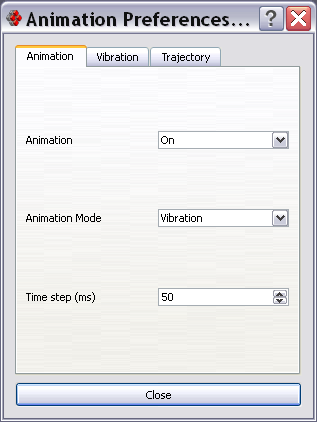
Animation
Animation - On/Off - Enable/Disable animation for the selected molecule.
Animation Mode - Choose animation mode between Trajectory and Vibration.
Time step - Set the animation time step in milliseconds for this molecule.
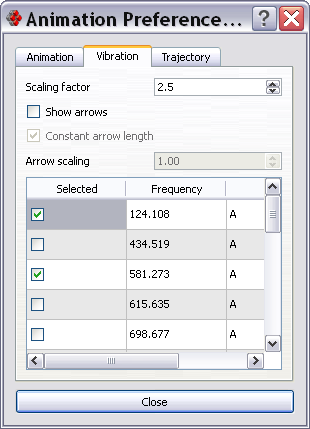
Vibration
Scaling factor - Frequency multiplier, vibration speed is multiplied by this value.
Show arrows - Hide/Show arrows. Arrows are used to display the direction of motion and speed of individual atoms.
Constant arrow length - If checked all the arrows have constant length; enabled only when Show arrows checked.
Arrow scaling - Arrow length scaling factor; enabled only when Show arrows checked.
Frequency Table - Shows the vibration modes read from file. Any number of animation modes can be combined by checking multiple checkboxes.
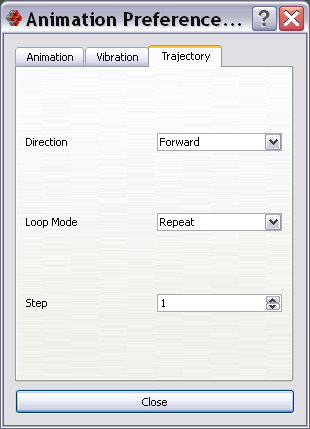
Trajectory
Direction - Forward/Backward - Change the direction of motion.
Loop Mode - Changes the way animation is repeated.
- One Time: Play animation once; molecule will stop animating after the last frame has been reached.
- Loop: Animation will go from first to last frame and then restart from first frame until stopped by the user.
- Swing: Animation will play from first to last frame then play backward from last but one to first frame until stopped by the user.
Step - Changes number of frames per animation step.